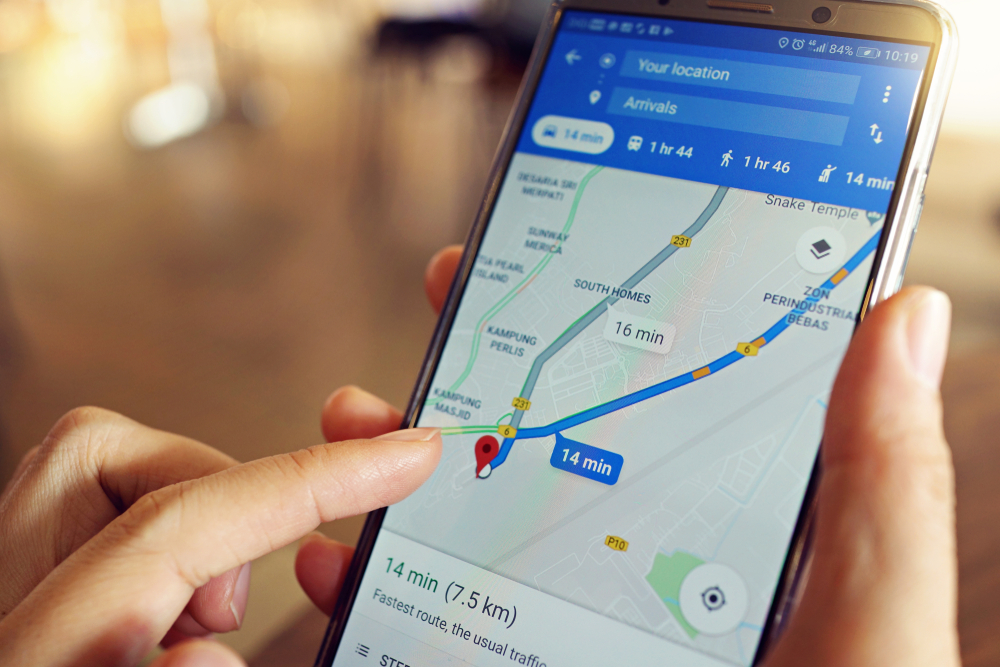Ever found yourself fretting over a lost phone or worrying about the whereabouts of your loved ones? Google Maps is here to ease your mind with its free phone location services. Here’s how you can tap into this feature.
Others are reading now
Losing your phone is almost like losing a part of yourself. But in today’s world, it doesn’t have to spell disaster. Beyond the built-in solutions offered by phone manufacturers, applications like Google Maps have stepped up, offering efficient ways to keep track of your device or ensure the safety of your loved ones.
Here’s a rundown on how to make the most of Google Maps to locate a phone number at no cost.
Why Bother Locating a Phone?
In an era where security is a paramount concern for many, the ability to pinpoint a phone’s location can be a real lifesaver.
Also read
Whether it’s an emergency situation, a theft, or simply a misplaced device, there are numerous scenarios where locating a phone becomes essential.
Parents can find peace of mind in monitoring their children’s location, while others might use this feature to coordinate meet-ups in crowded places or keep an eye on elderly family members.
The applications are vast and varied.
Getting Ready for Geo-Location
Before diving into the location-finding process, a few prerequisites are in order. Ensure that Google Maps is installed and updated on the target phone.
Privacy is key, and permission from the phone’s user is a must to access their location.
This permission is typically granted during the app’s initial use, but it’s worth double-checking that location services for Google Maps are enabled in the device’s settings.
For iPhones, this can be done under “Privacy & Security” and then “Location Services”.
On Android, the option is usually found under “Location” in the settings. And that’s all you need to get started.
How to Locate a Phone Using Google Maps
With the target device’s location access approved, tracking it down becomes a breeze with Google Maps. Here’s how:
-
Sharing Location: The device owner must first consent to share their real-time location. By opening the app and tapping on the profile icon, select “Share your location”, choose the duration for sharing, and with whom. The recipient will then receive a link to view the real-time location on Google Maps.
-
Interpreting Location Data: The device’s position is marked by a blue dot on the map. Clicking on this dot reveals detailed information like the current address or even the speed of movement if the user is on the go.
And there you have it!
Limitations and Ethical Considerations
While Google Maps is a potent tool for locating a device, its effectiveness can be influenced by geographic factors or weak signals.
Moreover, geo-location brings up significant privacy concerns. User consent is crucial, and unauthorized location sharing can lead to legal implications. It’s also important to consider what the location history reveals and how it’s managed.
Should a device be lost or stolen without prior authorization for location sharing, Google Maps might not be of much help.
In such instances, one might need to resort to the manufacturer’s location apps.