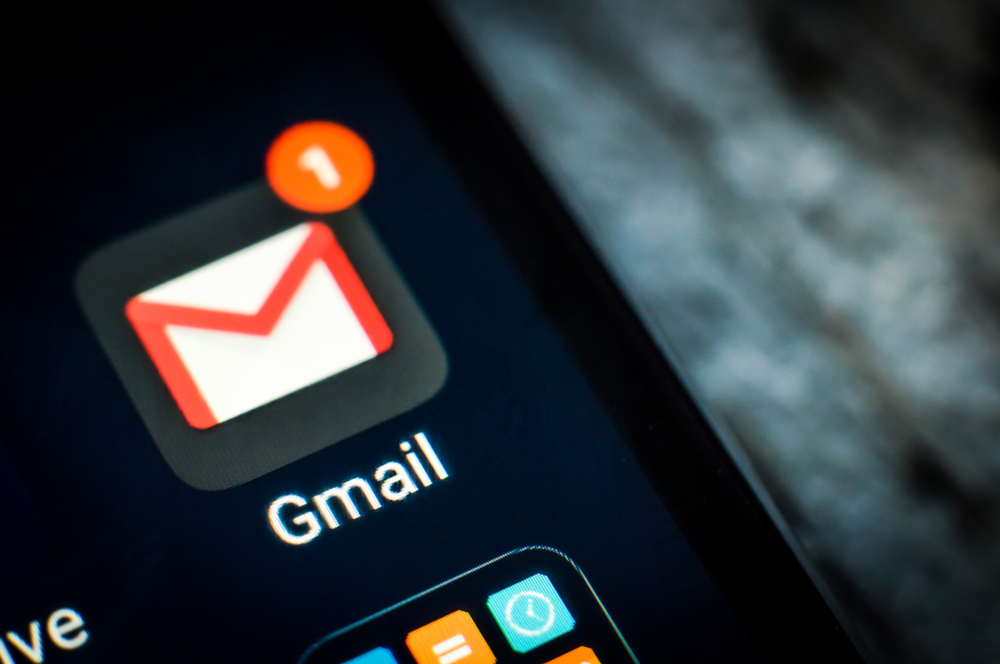Free up storage space and keep your inbox in top shape.
Others are reading now
Free up storage space and keep your inbox organized with these quick tips to reduce clutter in Gmail. When you see the ‘Account storage is full’ banner, it’s time for a cleanup.
It’s no wonder space fills up fast—with emails, attachments, and documents arriving daily, Gmail storage can quickly run low.
Thankfully, according to Trend, there are a few easy ways to clear up space in just minutes.
1. Delete Old Emails
A straightforward way to free up space is by deleting older emails. Start at the back of your inbox, as older emails are often less relevant than recent ones.
Also read
In Gmail’s search field, click the slider icon on the far right to open advanced search options. Skip entering search terms and simply click the blue “Search” button at the bottom. This brings up all emails in your inbox.
Next, click on the email count at the top right of your inbox and choose ‘Oldest’ to see your oldest messages first. Begin deleting anything you no longer need.
2. Unsubscribe
Newsletters and promotional emails can fill up your inbox fast. To find them quickly, type “Unsubscribe” into the search bar, which will show emails containing that word—often newsletters and ads.
This lets you delete unwanted messages in bulk and take the time to unsubscribe from senders you don’t want to hear from anymore.
3. Delete Messages
Large attachments can consume a lot of storage space. In the search bar, click the slider icon and select the ‘Has attachment’ checkbox. Then, enter ‘5’ in the ‘Size’ field to find messages with attachments over 5MB.
Review these large attachments and delete what you don’t need. You can repeat the process with smaller sizes (4MB, 3MB, etc.) to further reduce inbox clutter.