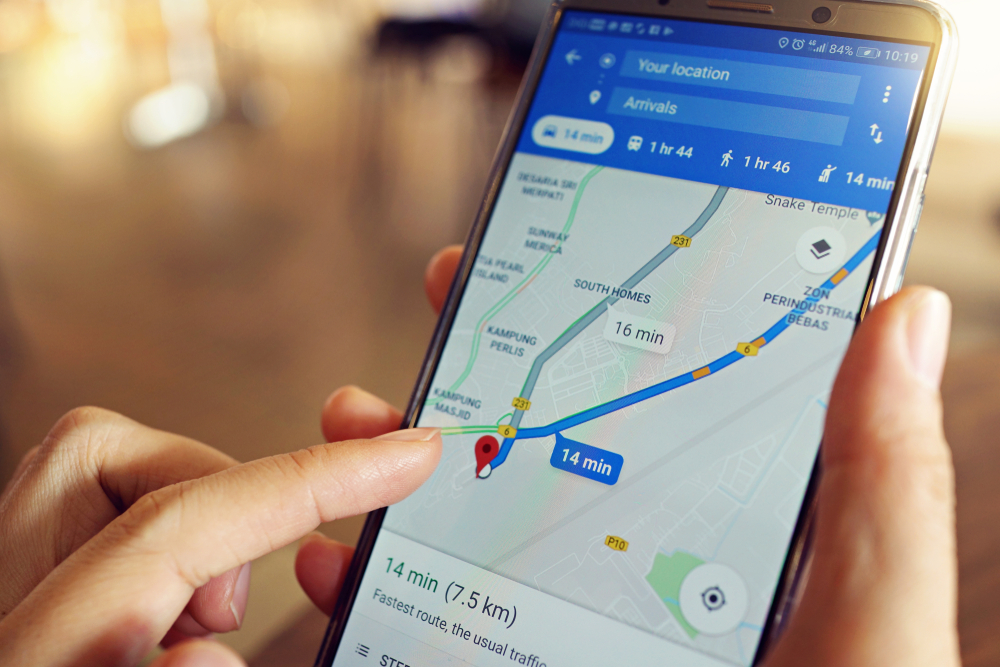When Google Maps malfunctions, it can be frustrating. Here’s how to troubleshoot the app and get back on track.
Others are reading now
In today’s digital age, most drivers rely on navigation apps like Google Maps to guide them on the road.
These apps have largely replaced traditional paper maps, offering real-time directions and efficient routing. However, when Google Maps malfunctions, it can be frustrating. Here’s how to troubleshoot the app and get back on track, according to 24auto.
Check Your Connection
First, ensure that both your GPS and internet connection are active. Google Maps requires these to function correctly. For Android users, start by checking if you have the latest version of the app.
Open the Google Play Store, go to “My Apps & Games,” and see if an update is available. If so, install it and restart your smartphone.
Also read
If issues persist, verify that your GPS is turned on. This is essential for accurate navigation. For those concerned about data usage, consider downloading offline maps in advance, which can be used without an internet connection.
Reinstalling the App
If Google Maps is still not working, reinstalling the app may help.
To do this, go to “Settings” on your Android device, then navigate to “Apps > All Apps > Maps > Storage and Cache.”
Here, you can clear the cache and data before uninstalling the app and downloading it again from the Google Play Store.
iPhone Users
For iPhone users, the process is similar. Begin by checking the App Store to ensure you have the latest version and that your GPS is activated.
Testing Google Maps over a Wi-Fi connection can also help reduce loading times.
If problems continue, you can delete the app and reinstall it. On an iPhone, navigate to the settings within Google Maps to clear any stored data.
Tap the circle in the upper right corner, access “Settings,” and then select “Delete App Data” under “Info, Privacy & Conditions.” After that, uninstall and reinstall the app from the App Store.