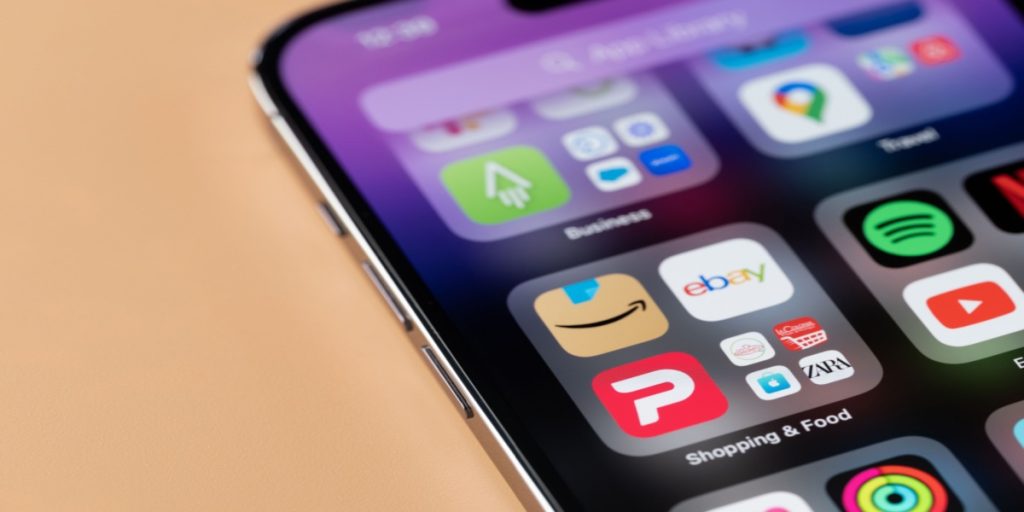Looking for a new look for your iPhone? Here’s how you can make your icons dark and match your phone’s style.
Others are reading now
If you’ve updated to iOS 18, there’s a fresh feature that allows you to change your home screen icons to a dark theme.
This simple customization gives your iPhone a more personalized, sleek look.
According to Meremobil, here’s how you can do it:
How to Make Your iPhone Icons Dark
-
Activate Editing Mode
Press and hold your finger on an empty spot on your home screen until the icons start to shake, signaling you’re in editing mode.Also read
-
Customize the Home Screen
Tap “Edit” at the top left of the screen. Then, select the “Customize” option to begin changing the appearance of your icons. -
Choose Your Theme
Scroll through the theme options and pick “Dark.” Other choices include “Light,” “Automatic,” or “Toned,” but for a darker look, choose “Dark.” -
Adjust Icon Size
You can also resize the icons by selecting either “Large” or “Small,” depending on your preference. -
Save Your Changes
After customizing, tap outside the customization panel to save your new settings and exit edit mode.