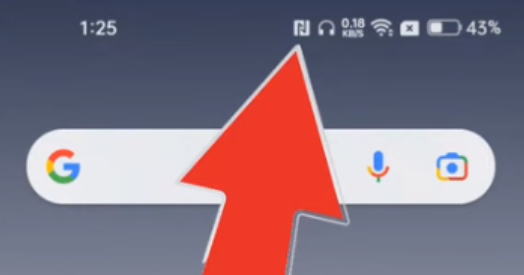Are you also wondering what the small N that sometimes appears on your phone means?
Others are reading now
Ever glanced at your Android device and noticed a mysterious “N” symbol at the top-right corner of the screen, near the clock?
You’re not alone. This enigmatic icon has piqued the curiosity of many, but it’s actually a sign that a highly useful feature is at your fingertips—Near Field Communication (NFC).
A Tiny Icon with Big Capabilities
In the ever-evolving landscape of mobile technology, the top section of your Android’s display, known as the “status area,” is prime real estate for various icons.
These symbols inform you about the active features on your device, ranging from connection types like 4G or 5G to the activation status of Bluetooth and Wi-Fi.
Also read
Among these icons, the “N” stands out, signaling that NFC is enabled on your device.
This feature, although often unnoticed, plays a crucial role in simplifying tasks through wireless connectivity over short distances.
NFC: The Gateway to Mobile Payments and Beyond
NFC technology transforms your Android into a digital wallet, enabling hassle-free mobile payments with just a tap against a payment terminal. However, its utility doesn’t end there.
NFC can also be used to configure tags, expanding your phone’s functionality in innovative ways.
Despite the misconceptions, keeping NFC activated is safe and consumes minimal battery, debunking any myths about potential security risks or significant power drainage.
Activating or Deactivating NFC: A User’s Choice
For those who prefer not to see the “N” icon or wish to deactivate NFC, the process is straightforward. Yet, for avid mobile payment users, keeping NFC enabled offers convenience and speed for transactions.
Disabling it is an option but not a necessity, as the feature’s energy consumption is minimal, and its presence does not pose any security threats.
Whether you choose to embrace NFC for its full potential or prefer to keep it off, the control is in your hands, accessible through a few simple steps in your device’s settings.
How to Activate or Deactivate NFC:
-
Go to your Android’s settings.
-
Navigate to “Connected devices.”
-
Enter “Connection preferences.”
-
Go to “NFC” and turn it off.
-
You can also turn it on or off from the quick settings, the buttons that appear when you pull down the notification area. If NFC isn’t there, add it from the options, in the pencil icon.
-
Alternatively, you can type “NFC” in the settings search bar, ensuring a universal way to access its configuration.
By demystifying the “N” and understanding its purpose, users can fully appreciate the benefits NFC brings to their daily digital experiences, making life just a bit easier with every tap.